WTF is a UTM Code?
Marketers need to collect information to evaluate the success of their online campaigns. Google Analytics’ default interface doesn’t give you easy access to information about which campaigns are most successful and where the traffic is coming from. This is where UTM codes come into use!
What Is a UTM Code?
A UTM code (Urchin Traffic Monitor) is a code containing custom parameters that you add to a URL to track your campaign performance.
This creates a custom URL which contains information on your traffic source, medium and campaign name, to give you richer data about your traffic.
Why Create a Custom URL?
The primary reason to create a custom URL using UTM codes is to better track the efficiency of your campaigns in Google Analytics.
UTM codes can also help you:
- Know where your traffic is coming from
- Group traffic more easily
- Know which links people are clicking in an email campaign
- Know which ads are best performing
How Do You Create a UTM Code?
Creating a UTM code is easy! To create your custom URL, you can use Google’s free Campaign URL Builder Tool.
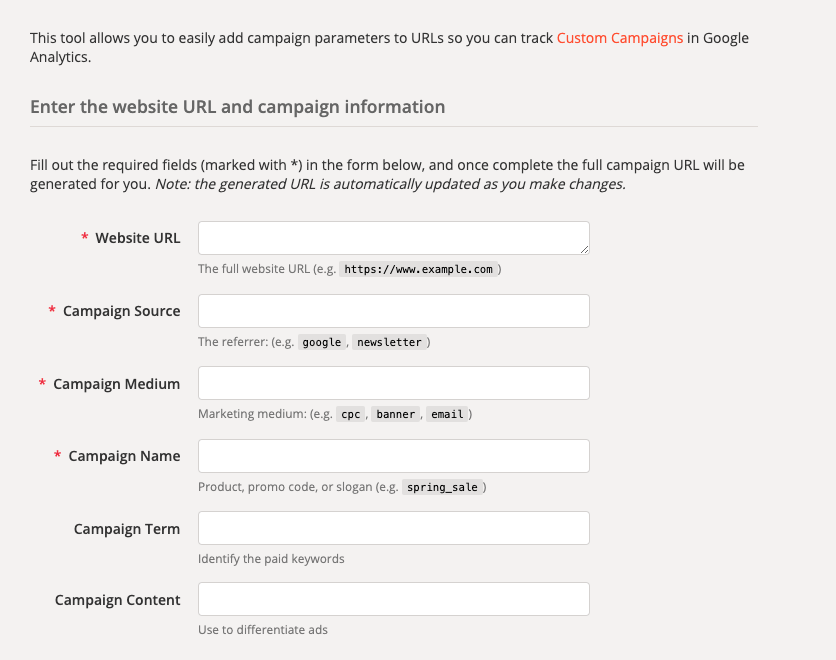
Parameters to Track
There are five different UTM parameters you can track. Keep in mind Campaign Content and Campaign Term are optional to use. The most important parameters are Website URL, Source, Medium and Name.
Website URL
The website URL is the specific webpage you wish to send traffic to and track. For example, if you were creating a UTM code for your email marketing campaign and wanted to track link clicks to a blog post, you would specify the blog post URL.
Campaign Source
The source is where your traffic originated from. Enter the platform where you are running the campaign such as Google or Facebook.
Campaign Medium
This quantifies the type of traffic. This may include:
- Organic
- CPC/Paid
- Referral
Campaign Name
This is the name of your specific campaign. Use this to differentiate between multiple campaigns so you can easily identify email newsletters, posts or launches. For example, a campaign name may be “xmas-sale-2020”.
Campaign Term
The campaign term is used to identify paid keywords from Google Ads. This allows you to track which keyword a website visitor came from. This parameter is optional and usually not needed, as you can see this information easily in Google Ads.
Campaign Content
Used to differentiate between multiple ads or links. For example, you may have multiple ads running within a Facebook campaign, so you would want to specify which ad is tracking. Or if you were running an email campaign, you may want to track different links within the newsletter, such as links to products, blog posts, or website links.
How Does Your URL Appear?
Once you fill in the parameters in the Campaign URL Builder, it will output your custom URL.
You can see that the first half of the custom URL contains the original URL and the second half contains the UTM code with custom tracking parameters which I have manually set.
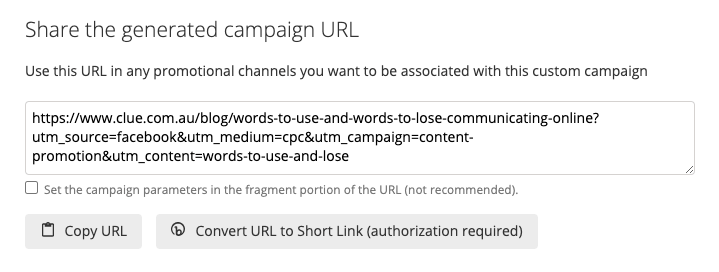
How Do I Use the Custom URL?
Once you have entered the parameters in the Campaign URL Builder, all you have to do is simply copy the URL generated from the Campaign URL Builder and paste it into the link for your campaign.
For example, if you are running ads on Facebook, there will be a link required for each ad. This is where you would paste your new URL for each ad.
You can also use the custom URL for any link you want to track such as:
- Email link clicks
- Social media organic posts
- Social media ads
Follow Best Practices
Establish a Consistent Naming Convention
Ensure naming is used consistently across the team otherwise you may run into problems with how the data is sorted.
For example, when inputting your Traffic Source if some of your team are using “FB” and others are using “facebook” this could mess up the traffic data in Google Analytics.
To make your naming conventions easier, follow these rules:
- Use dashes between words
- Use only lowercase
- Use names that are easy to remember and recognise
Use Link Shorteners
UTM codes create very long URL strings. If this link is displayed, it makes it unattractive for users to click on, which can impact user experience.
You can easily overcome this by using a link shortener such as bit.ly. This won’t impact your tracking parameters.
Track Your URLs in a Spreadsheet
To help with consistency, it’s recommended that you track all of your URLs in a spreadsheet that your team has access to.
Ensure Goals Are Set up in Google Analytics
If you haven’t set up goals in Google Analytics, make sure you do this to see how the traffic from your campaigns are converting. You may also set-up new goals for specific campaigns you are running. This is important to track the efficiency of multiple campaigns.
Use UTM Codes for All Campaigns
Ensure you’re using custom UTM codes to track all of your campaigns. If you do it for half your ads and leave out the other half, this will lead to inaccurate data. The key here is consistency.
How to View Your Data
Once you start using custom URLs in your campaigns, you can track the performance easily in Google Analytics.
To see this data, go to Acquisition – Campaigns – all campaigns.
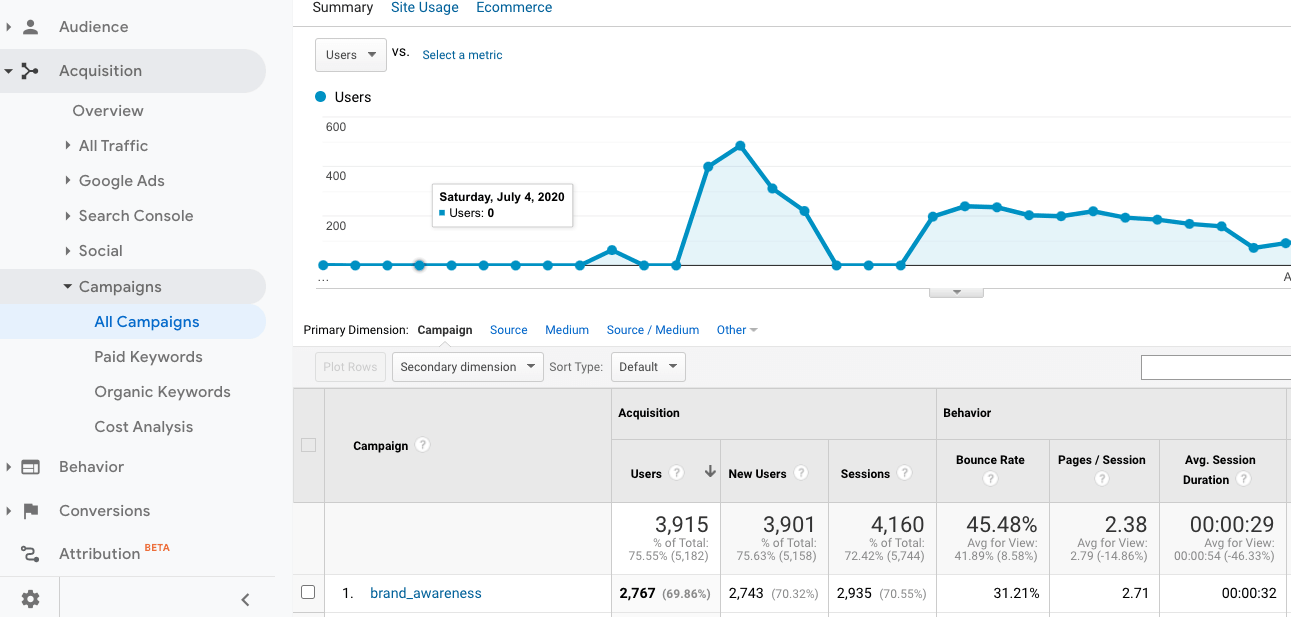
This report breaks down the data by the Campaign Name parameter you set in your UTM code. You can further break this down by your other parameters by clicking through to the source and medium. You can also add a secondary dimension filter such as “ad content” to drill down on your specific ads.
So now that you know a bit more about what a UTM code is, it’s time to start using them!
If you need help setting up and tracking the efficiency of your digital marketing campaigns, contact the team at Clue on 9368 077 or online.







